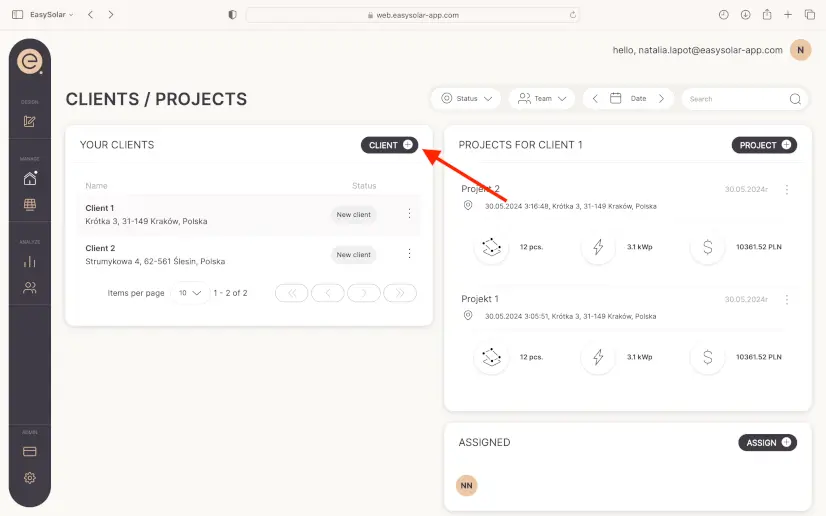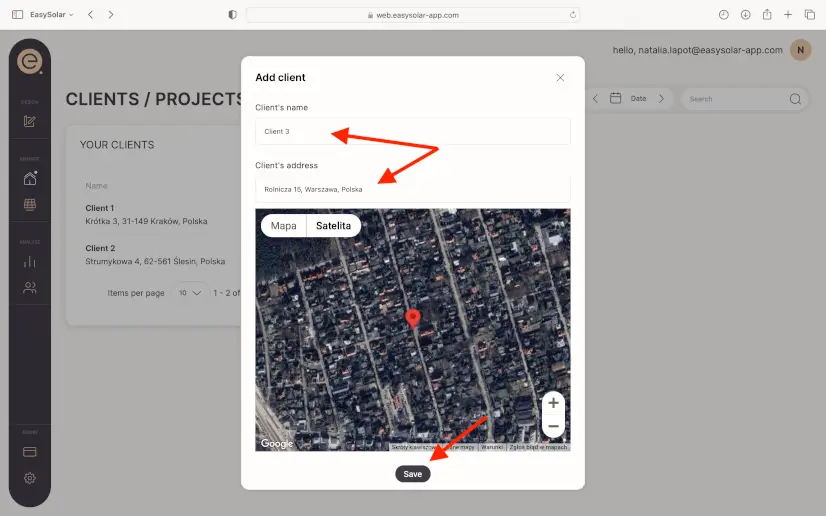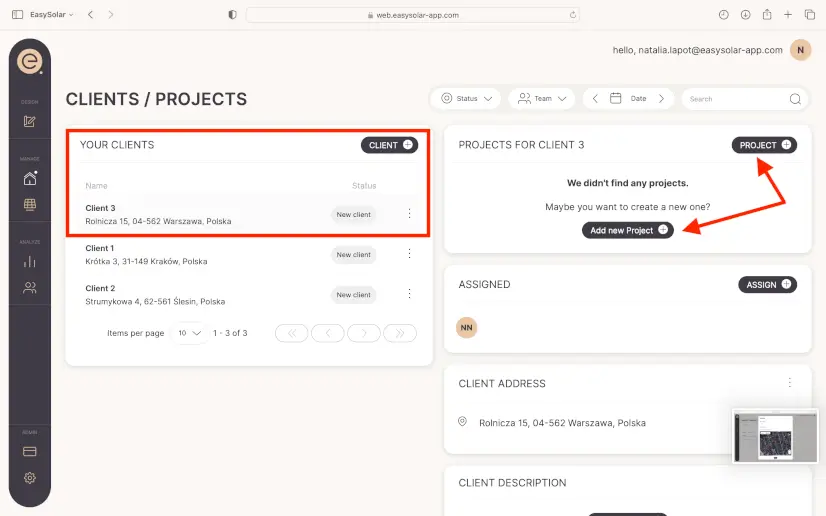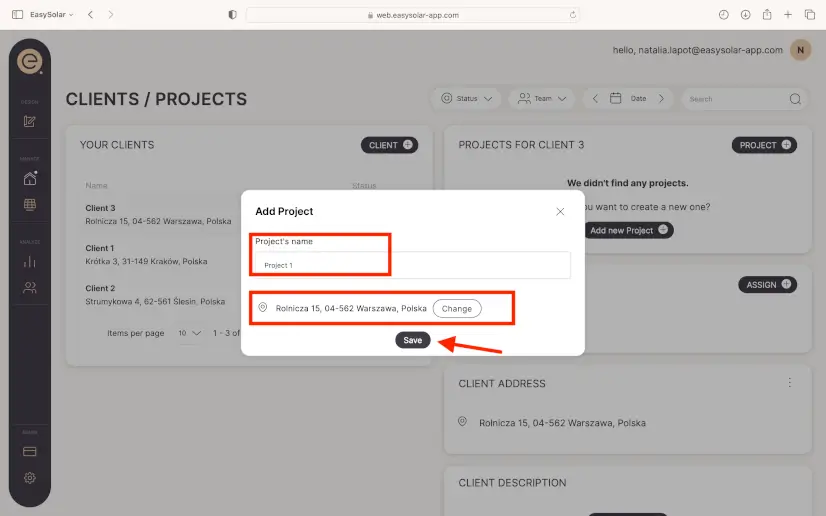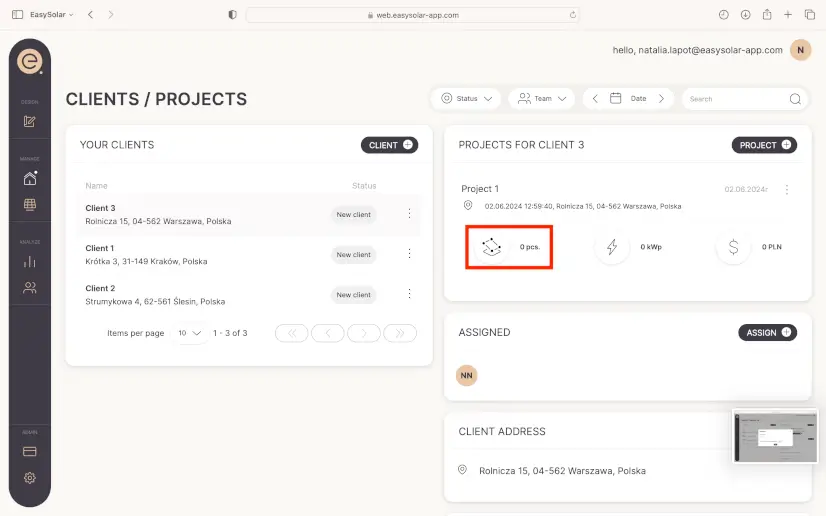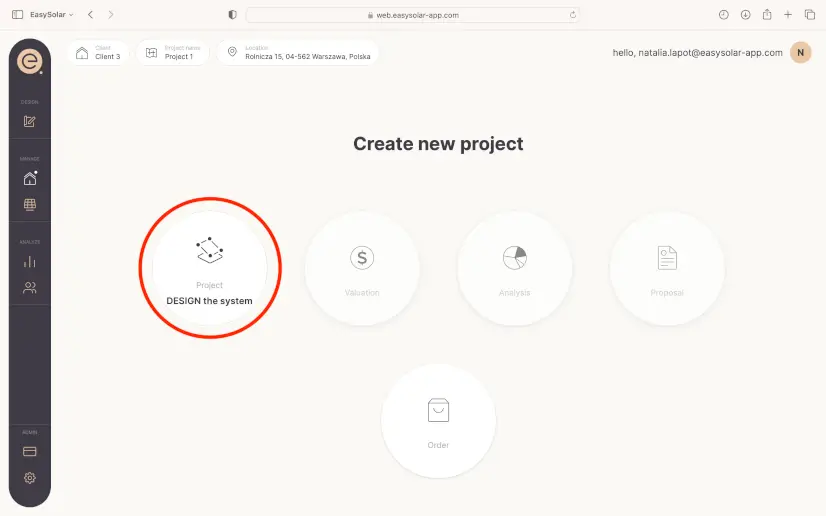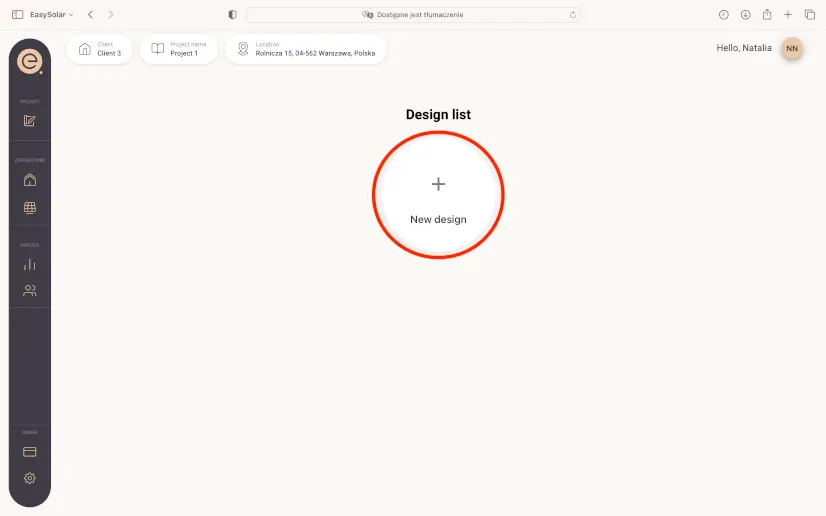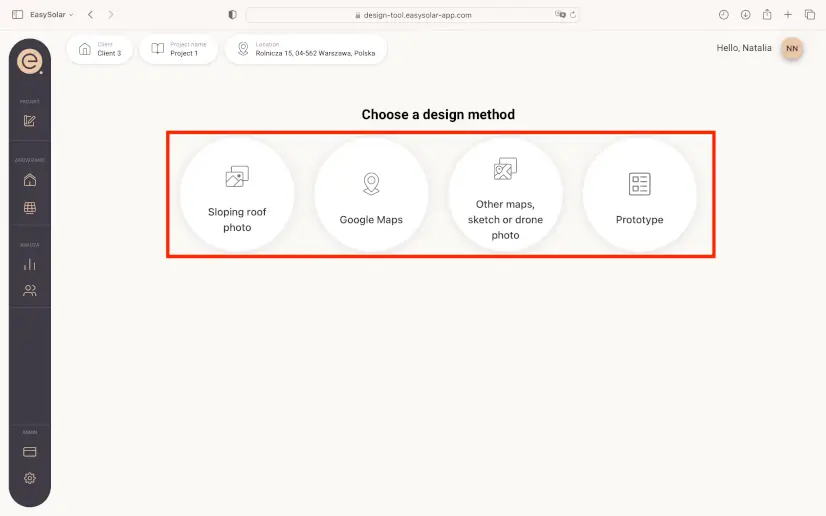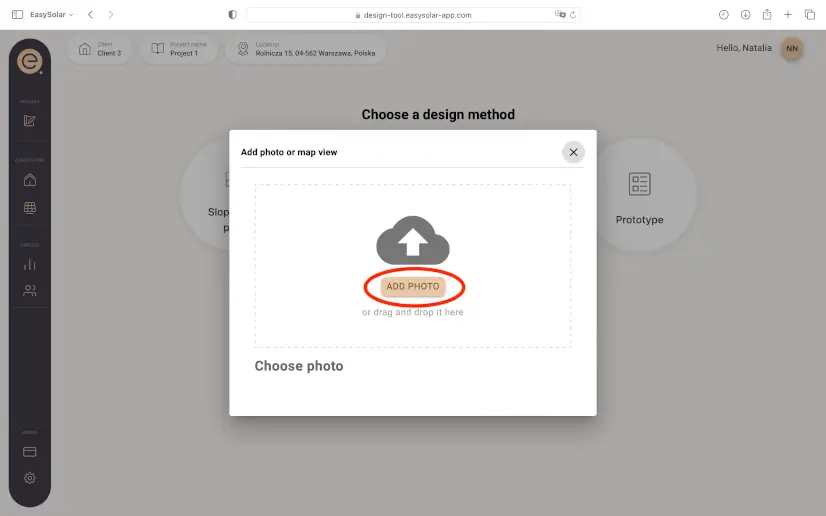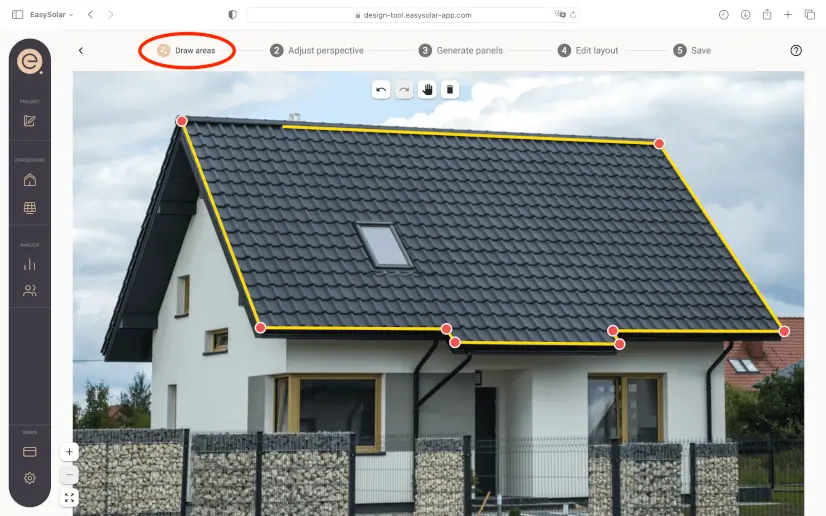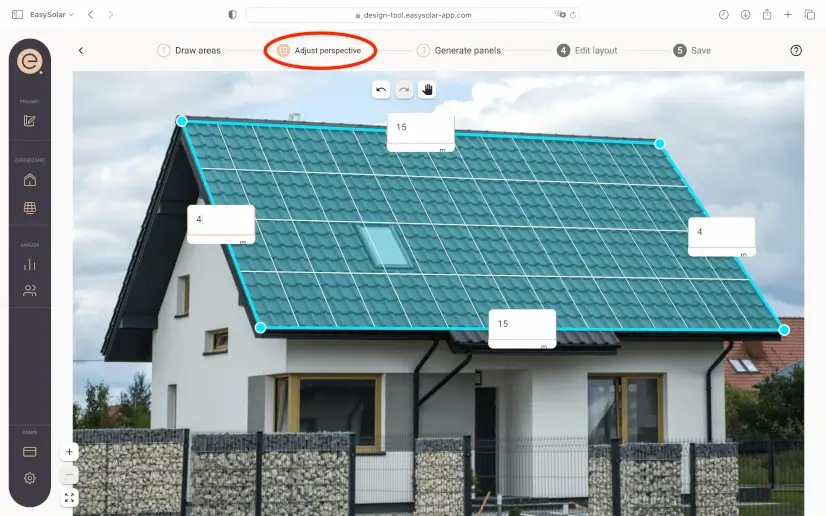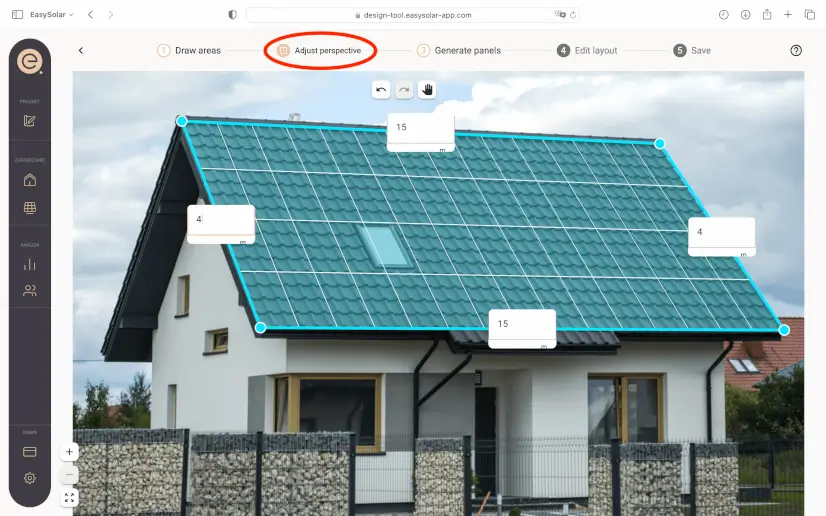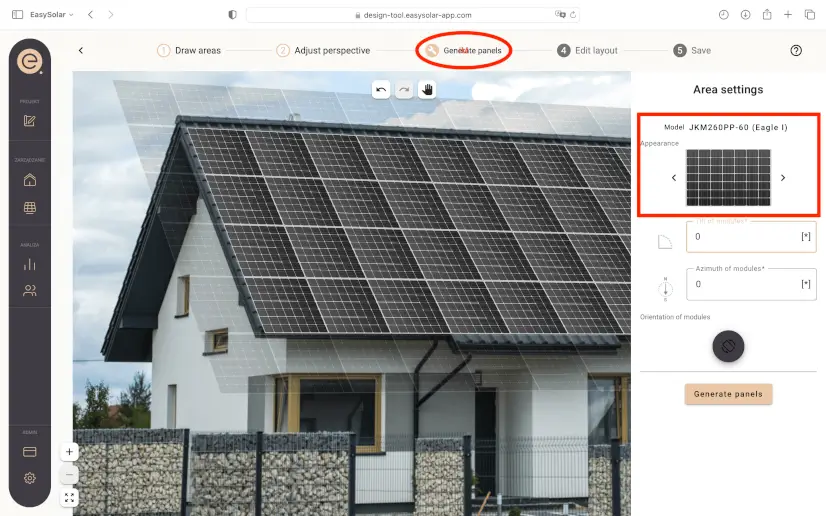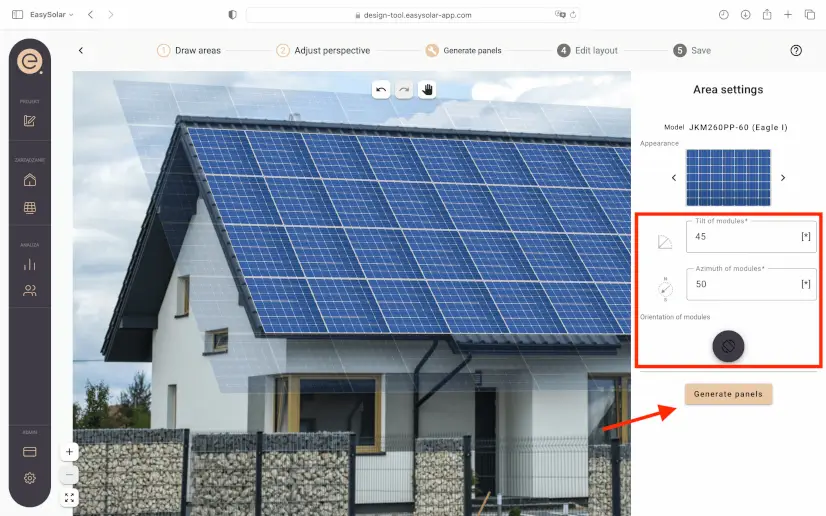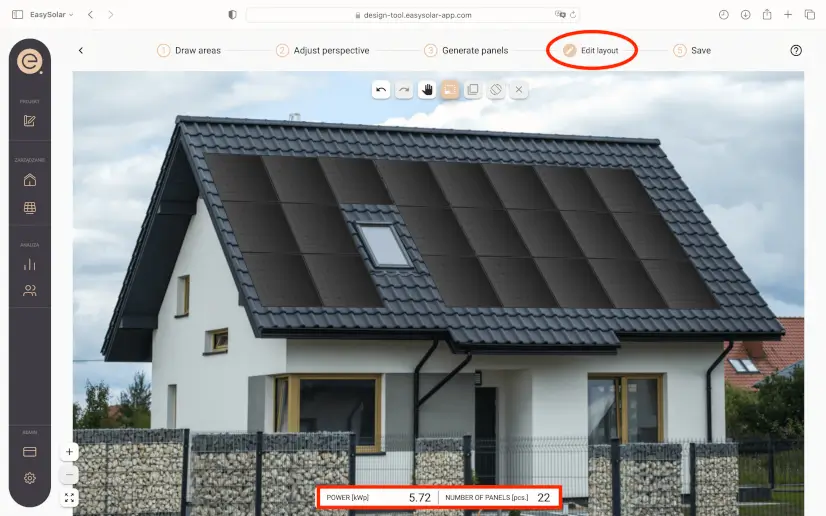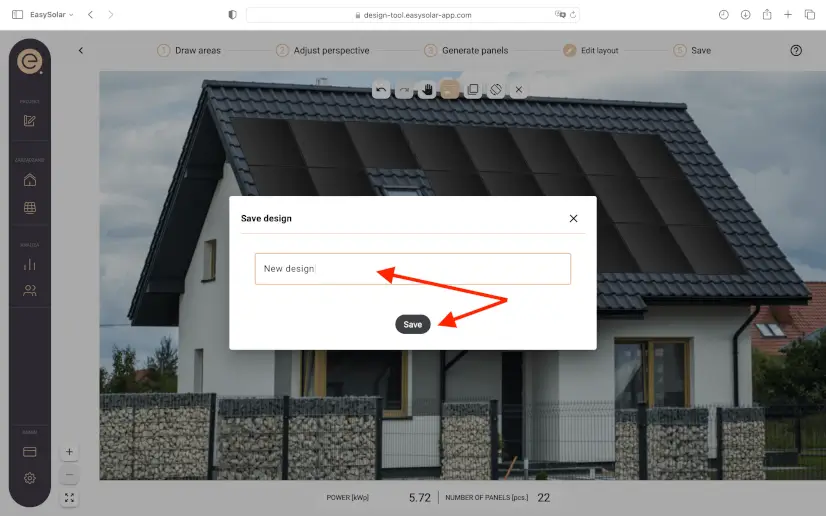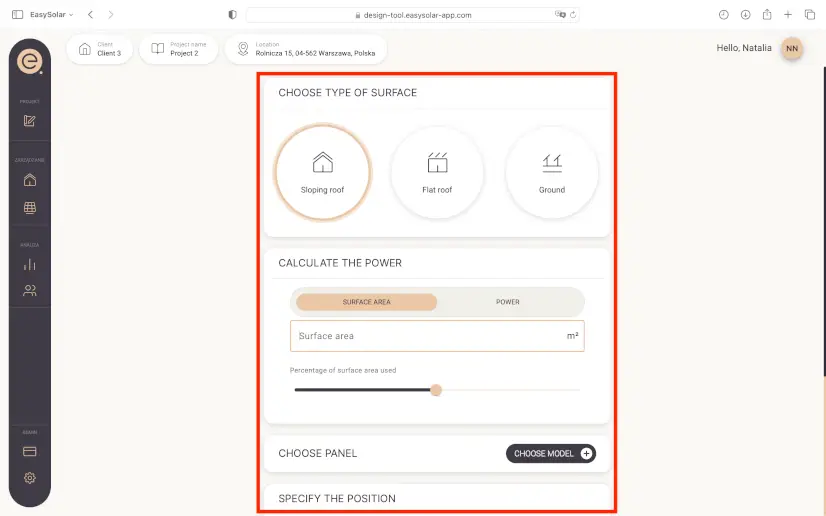Designing¶
A new photovoltaic system project can therefore be created for an existing client in the personal database or a new client can be created for the project.
Permission and assigned level
- Each photovoltaic system project must be assigned to a client.
- Each created client is visible only to the account owner.
To create a new client, you need to give it a name - e.g. first and last name and provide its address, which will be automatically located by the integration of our application with Google maps. If our client is correctly located, save the entered data.
The next step will be to click on the appropriate client on the YOUR CUSTOMERS list. On the right side, a list of existing projects for the selected client will be displayed, as well as the option to create a new project.
After clicking ADD NEW PROJECT + or PROJECT +, a window will be displayed in which you need to fill in the name of the project. Creating a unique project name will allow for quick and easy localization of the visualization even after a longer period of time. In this window, you can also change the address of the planned project. Correctly entering the geographic location of the photovoltaic system is crucial in the later analytical stages of the installation.
After saving the basic project data, you can proceed to the next stage, which is creating a visualization. To proceed, press the first of the three displayed pictograms.
After pressing the pictogram, the path of all the steps of creating a project in the EasySolar application will be displayed. The steps should be performed in order. The first one is to design the system.
Then, you should add a new visualization.
After pressing the visualization, you will be redirected to the menu, where you should select one of four options for creating a visualization. The available design methods are: using your own photo of the roof on which the installation will be performed; using an intelligent tool configured with Google maps, thanks to which it will be possible to create a visualization on a satellite view of the roof; using your own map or sketch; creating a prototype of the project that does not include a visualization.
When choosing the first or third method, you must upload a photo/sketch/drawing/map to the application, on which the visualization will be performed.
When choosing the second method, which uses the Google maps satellite view - the entered project address will be displayed automatically.
The visualization creation process, regardless of the selected method, has a tutorial that automatically appears at each visualization step in the lower right corner. You can turn it off at any time.
The first step in creating a visualization is Draw Surface. In this step, you must mark the area to be used in the project as precisely as possible.
The next step in the visualization is Adjust Perspective. You must provide the actual distances (in meters) of the marked areas on the project surface.
After adjusting the perspective, we are sure that the proposed number of panels will be optimal. The next step in the visualization is Generate Panels. In this step, you must select the panel model and its appearance. This will allow the customer to accurately visualize what the installation will look like after it is installed.
In addition, in the Generate panels step, you should enter data such as: the azimuth of the panels and their angle of inclination. In this step, you can also rotate the panels in the appropriate direction.
The next step is Edit arrangement. In this step, you can freely arrange the panels on the visualization. At this stage, the power of the installation and the number of panels are also displayed.
After going through all the steps, you should give the created visualization a name and save it.
When choosing the fourth design method, i.e. prototype, you should enter the type of surface on which the installation will be made (flat roof, pitched roof, ground), its area and the desired percentage of its use